
Turn Off Your Laptop Screen for a Brighter, More Efficient Computing Experience
In the realm of laptops, the screen serves as our digital window, illuminating our journeys through virtual landscapes. However, when not in active use, that vibrant display can drain our batteries and strain our eyes. Fortunately, there are several methods to turn off the laptop screen, granting us power conservation, visual comfort, and a host of other benefits.
In this comprehensive guide, we will delve into the fundamentals of laptop screen deactivation, exploring the available techniques, their underlying mechanisms, and the advantages they offer. From the classic keyboard shortcut to the latest energy-saving features, we will equip you with the knowledge to control your screen’s illumination, optimize your laptop’s performance, and unlock a more enjoyable computing experience.
Keyboard Shortcuts: A Swift and Simple Solution
Laptops offer a quick and convenient way to turn off their screens: keyboard shortcuts. These combinations of buttons, typically involving the “Fn” key, provide an instant way to dim the display without navigating through menus.
The specific key combination varies depending on the laptop model and manufacturer. For instance, on many HP laptops, pressing “Fn” + “F2” toggles the screen on or off. Dell laptops often use the combination “Fn” + “F7” for the same purpose. To determine the keyboard shortcut for your particular laptop, consult the user manual or search online using the model number.
Power Options: A Comprehensive Control Center
Windows and macOS provide built-in power options that allow you to customize your laptop’s behavior when not in use. These settings enable you to set the time after which the screen will automatically turn off, helping to conserve battery life.
Windows:
– Head to Control Panel > Power Options.
– Select “Choose when to turn off the display” and adjust the settings to your preference.
macOS:
- Navigate to System Preferences > Energy Saver.
- Modify the “Turn display off after” option to the desired time interval.
Energy Saving Modes: A Holistic Approach
Many laptops incorporate energy-saving modes that go beyond screen deactivation. These modes optimize various system settings to minimize power consumption, extending battery life and reducing environmental impact.
Windows:
– Click the battery icon in the taskbar.
– Select “Power & sleep settings.”
– Choose the desired power mode, such as “Power saver” or “Balanced.”
macOS:
- Go to System Preferences > Energy Saver.
- Enable “Automatic graphics switching” to optimize graphics performance and battery life.
- Check the “Reduce energy consumption” box to further enhance energy efficiency.
Tips and Expert Advice for Effective Screen Management
In addition to the methods mentioned above, consider these additional tips and expert advice for turning off your laptop screen effectively and efficiently:
- Use screen dimmers: Third-party software like f.lux and Iris can automatically adjust your screen’s brightness based on the time of day, reducing eye strain and improving sleep quality.
- Consider using an external monitor: If you frequently use your laptop for extended periods, connect it to an external monitor. This allows you to turn off the laptop’s screen while working, saving energy and prolonging battery life.
- Upgrade to a newer laptop: Newer laptops often feature more energy-efficient screens and components, resulting in improved battery life and reduced power consumption.
FAQ: Unraveling Common Queries about Laptop Screen Deactivation
Q: Will turning off the screen damage my laptop?
A: No, turning off the screen will not harm your laptop. In fact, it can help conserve battery life and reduce eye strain.
Q: Can I turn off the screen without turning off the computer?
A: Yes, all the methods discussed in this article allow you to turn off the screen while keeping the computer running.
Q: Why does my laptop screen flicker when I turn it off?
A: This may be due to a graphics driver issue or a hardware problem. Try updating your graphics drivers or contacting the manufacturer for assistance.
Conclusion: Empowering You with Screen Control
Mastering the art of laptop screen deactivation unlocks a world of benefits, from enhanced battery life to improved visual comfort. Whether you prefer the simplicity of keyboard shortcuts, the customization options of power options, or the comprehensive approach of energy-saving modes, the techniques outlined in this article provide you with the knowledge to optimize your laptop’s performance and create a more enjoyable computing experience.
Are you ready to harness the power of screen deactivation and upgrade your laptop’s efficiency? Leave a comment below and let us know if you have any questions or if there are other topics you’d like us to cover.

Image: fstoppers.com
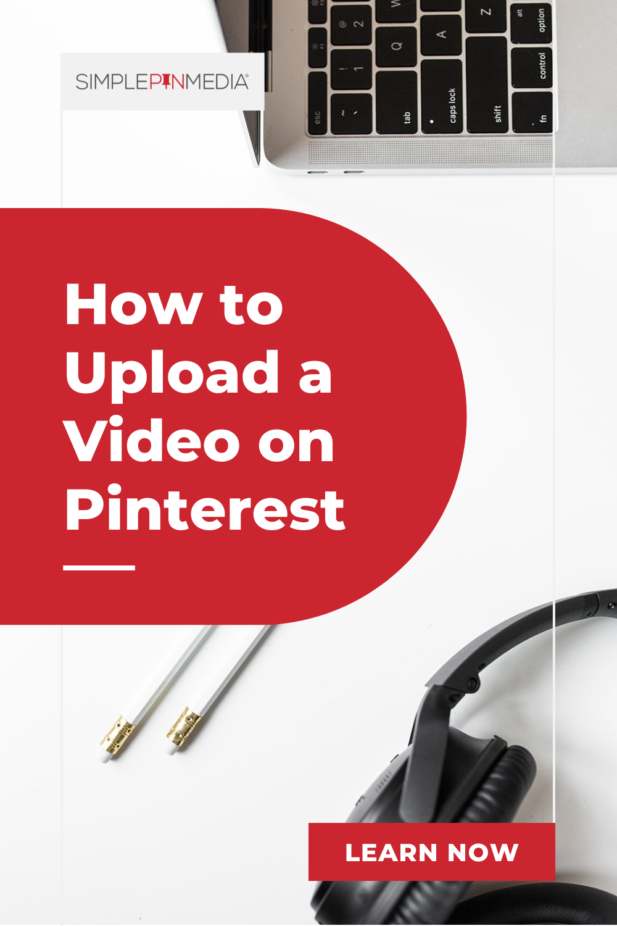
Image: simplepinmedia.com
How to Make Aesthetic Wallpaper However, there is a workaround through which you can configure Windows 10 to turn off the laptop screen (without putting it into sleep mode) when you press the power button. To do so, perform the following steps:-Step 1. Open the Settings app. Step 2. Click the System category in the Settings window.